
Below are the download options
Base Application
WINDOWS 10 / 11
Problems with antivirus?
Update 02/28/2025 1:43pm (allows you to open multiple instances)
The software is new and Chrome is reporting it as a false positive, so just press CTRL + J and choose Download anyway. Until several people download the file it will become safe.
Application old systems
WINDOWS 7 / 8
update 02/03/2025 08:29hrs (DO NOT CLOSE THE BLACK SCREEN THAT OPENS WITH THE SOFTWARE)
Like points Plus Windows 11 (recommended)
Plus Multi Instances Application
Update 02/03/2025 08:29Pm (Runs up to 5 instances and up to 5 different Gato Coins accounts) recommended to run with multiple instances
Watch the Tutorials before using

STEP zero Only necessary in case of route blocks (for example, your computer cannot access the Like Points website)
STEP 1
1 – By clicking the button below, you will be redirected to the download page. Just click on the location indicated by the arrow below.

Cloudflare warp will make you immune to communication problems. If you use a VPS or server to run it, it is recommended to test without warp, otherwise always use it.
STEP 2
After the download is complete, create a new folder inside the Dilocal sco C, and name it as Like Points. Locate the downloaded zip file and copy it to the new folder you created using CTRL+C, and paste it inside the new folder with CTRL+V. To extract the file, right-click on the zipped folder and find the “extract all” option.


STEP 3
3 – After extracting the file, a new folder will appear. Double-click on it, and when you enter it, you will see two files. One of them is the application LikePoints. Right-click on it and find the menu “Show More Options” and then in “Properties“.

You must enter the folder that is NOT ZIPPED, as shown in the image above.




STEP 4
4 – After accessing the menu “Properties“, you will go to the “ tabCompatibility“, and will check the box for the option “Run as Administrator“, and then click ok.

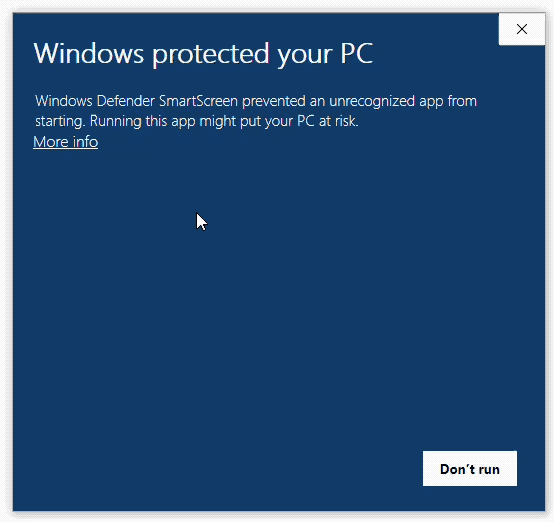
How to Remove Sound (very simple)


STEP 5
5 – Finally, you will again right-click on the application LikePoints, access the menu “Show More Options” and locate the option “Send To…“, you will choose”Work Area“. That’s it, your application will be on your desktop, almost ready to use. Just follow the antivirus step-by-step instructions in the video below and you’re done.

=================================================================
🚀 CONFIGURE AUTOMATIC CLEANING of GATOCOIN log.json
=================================================================
FIRST OF ALL:
– Place “esvazia_log.bat” in the SAME folder as:
➔ Gatocoin.exe or GatocoinV2.exe
– Keep the “_internal” folder in the correct location!
===========================================
👨💻 HOW TO CREATE A TASK IN WINDOWS
===========================================
1️⃣ Press WINDOWS + S ➔ Type: Task Scheduler
2️⃣ Click on: **Create Task** (not “basic”!)
3️⃣ GENERAL Tab:
– Name: Clear GatoCoin Log
– Check: “Run with highest privileges”
4️⃣ TRIGGERS tab:
– Click NEW
– Start the task: “Scheduling”
– Repeat every: 18 hours
– Duration: Indefinitely
5️⃣ ACTIONS tab:
– Click NEW
– Program/script: Select “empty_log.bat”
6️⃣ CONDITIONS tab:
– Uncheck: “Start only if electrical power is available” (recommended for notebooks)
✅ Click OK to finish!
===========================================
❗ IF ESVAZIA_LOG.BAT DOES NOT WORK:
===========================================
– PAUSE GatoCoin (if possible).
– Close it completely in Task Manager:
➔ CTRL + SHIFT + ESC ➔ Search for Gatocoin ➔ Right click ➔ “End task”
– Then, manually DELETE the “log.json” file (it is in the same folder as GatoCoin).
– Open GatoCoin again.
✅ Done! Everything goes back to normal.
===========================================
You've come this far and still don't have your license?
App Turbo Plus of the Cat Coin
This is the Optional and Special Turbo Version of the Like points | Gato coins Application, this version automatically logs you in to Gato coins, automatically logs you in to YouTube, supports running multiple instances of the same account, and also supports running up to 5 Gato coins accounts with multiple instances, however it is important to check the hardware capacity of your computer before running the multiple accounts and instances mode as this may require better hardware.
The installation tutorial on the side shows some peculiar considerations, but in general the installation process is the same: download, extract, place in the antivirus as exceptions and use.
Compatible with Windows 10/11 only
If you don't understand how to use the 2 videos above, watch the third video below to understand everything about how it works and the best practices to avoid bugs.
How to Use Plus with Multiple Instances
Hello! In this tutorial, we will explain in a simple way how to use the Plus with multiple instances (i.e. multiple “versions” of the program running at the same time) and how to avoid problems. Let’s go!
What do you need to know about multiple instances?
THE Plus allows you to run more than one instance at the same time, which is optional. By default, it is already configured to run only 1 instance, but you can increase this number if you want. Why? Because the more instances you use, the more coins you can win. Sounds great, right? But there's one important detail:
- More instances = more chances of “logout”: This means that your Google account, which is automatically logged in to watch videos, may be logged out by YouTube. When this happens, the video may pause or the system will prompt you to log in again while the Cat Coins is running.
Don’t worry! This problem has a solution, and we’ll show you how to avoid or fix it.
How to avoid or solve the log out problem?
For everything to work properly, follow these steps at least once a day before starting the activities. It's very easy:
- Pause all instances:
- Look at the Plus screen and click the “Pause” button (usually a pause icon) to stop all running instances.
- Find the three dots:
- Hover your mouse over the menu or area where the controls are (look for three dots, like an options menu).
- Re-authenticate Google accounts:
- Click on the three dots and choose the option “Reauthenticate Google Accounts”.
- Sign back in to the accounts you use on Plus. This will “refresh” your connection to Google.
- Restart the instances:
- After logging in, click on “Launch instances” again to put everything into action.
Done! Now your instances will run smoothly for longer.
Important Tip: Why does logging out happen?
The more instances you use, the faster YouTube can log you out of your account. This is not a problem of Plus, but rather a protection from YouTube itself, which “notices” a lot of activity and asks you to confirm your login. So, if you want to use multiple instances to earn more coins, remember to do this re-authentication every day or when you notice that something has stopped.
It’s that simple! With these steps, you can use Plus however you want – with one or more instances – and keep everything running smoothly.

What are Like points for in channel help?
After installed. How to earn Coins? Tutorial below.
How does everything work in there?
How to register your videos? Tutorial below.
How to use Like Points on mobile?
How to Set Up Custom Comments
Below is a simple step-by-step guide on how to release the LikePoints in the antivirus!
Why does he keep typing by himself?
Why didn't I earn any Coins?
Where are the tools promised in Gato Coins?
How to avoid automatic downloads from searches made by Like Points
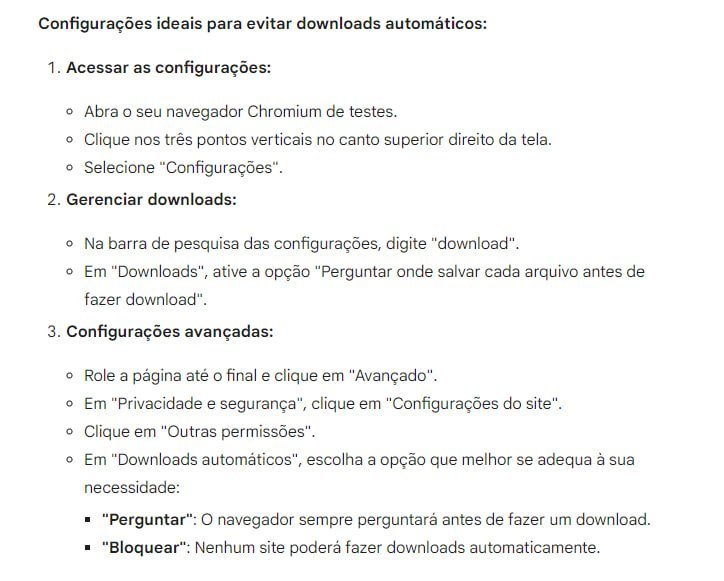

Terms of Use – Privacy Policies – Contactthe
This product does not guarantee results. Any reference to the performance of a strategy should not be interpreted as a guarantee of results. To ensure that the strategies bring results, it is necessary to apply all the teachings as recommended. Results may vary and depend solely on each person putting the strategies learned into practice. Remember that each person has their own individuality, experience and routines, do not compare your results with those of others and continue to give your best every day. The key to results and success is consistency.
This Course – All rights reserved